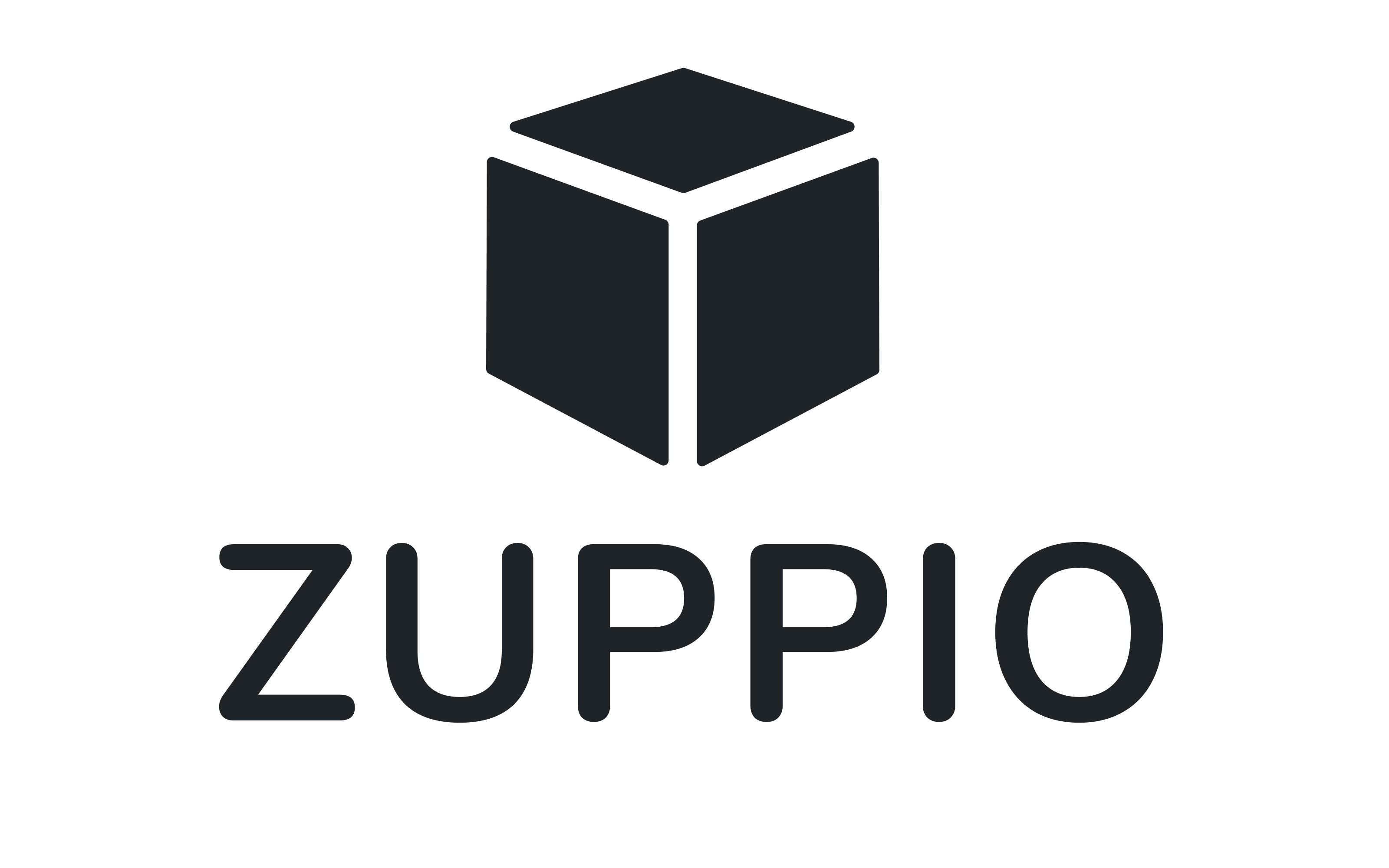Zuppio Guide
PICKLIST VALUES
Picklist values are the properties of the Picklist fields which can be edited by the Subscriber. When the ISV changes the Picklist value of any managed custom field (add/rename/delete/activate/deactivate the value), these changes will not be delivered to the subscribers by the package upgrade.
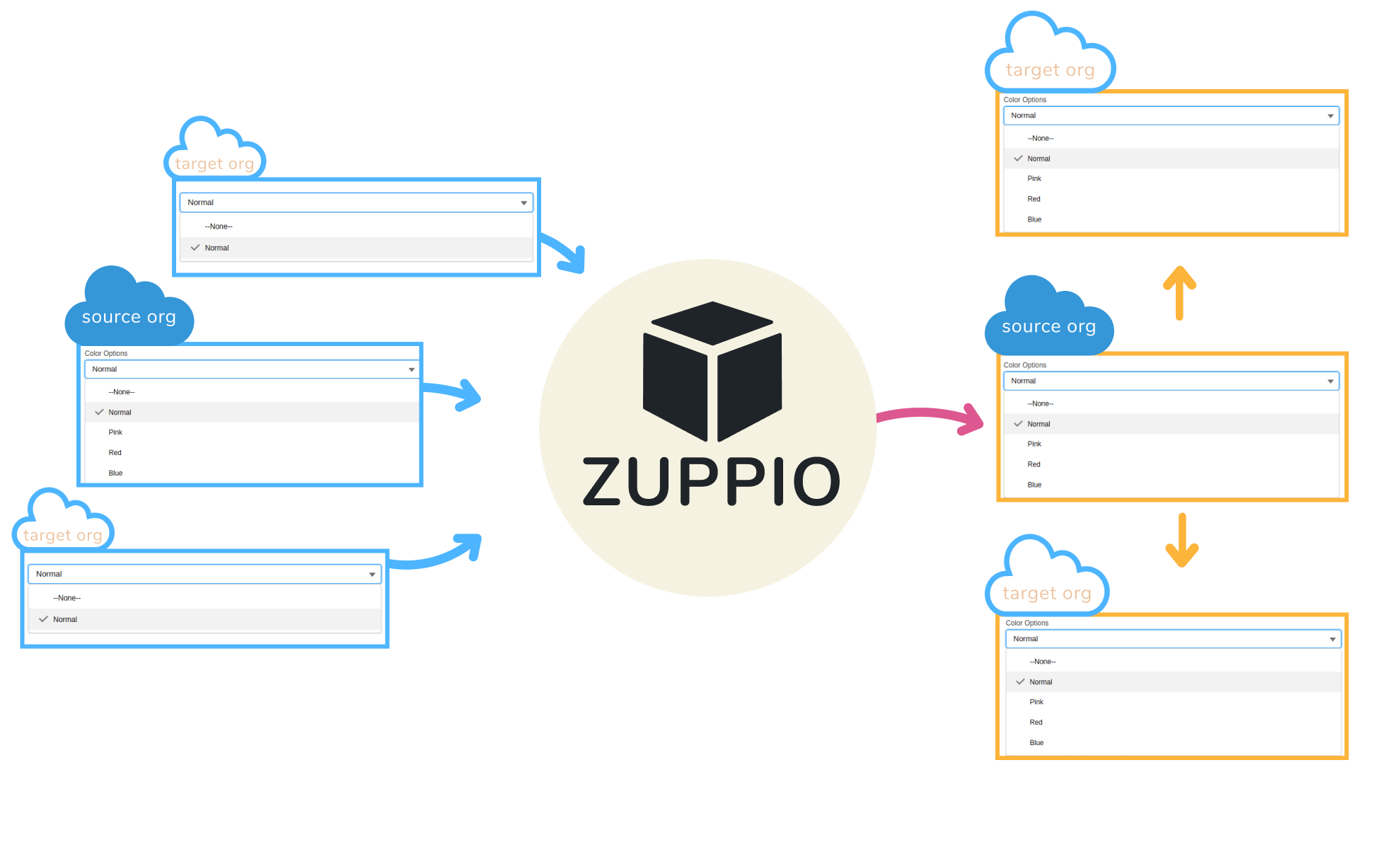
What’s updated by Zuppio:
- Picklist Fields (or the corresponding Global Value Sets) which exist both in source and target org: Values which exist in source but do not exist in target are added to the end of existing values of the target picklist field in the same order as they appear in the source picklist field. The properties and the order of existing picklist values on target org are not changed. The Default attribute of the picklist value is changed in the target org in case both new and old Default values exist on both source and target orgs (means it has not been reassigned by subscriber to unique picklist value). If Picklist references Global Value Set then the corresponding GlobalValuesSet is updated.
- Record Types (selected picklist values per Record Type): Values which exist and are active in both source and target orgs.
What’s ignored by Zuppio:
- Picklists values in the Global Value Sets or Picklist Fields, and the Record Types which don’t exist in target org.
To deploy Picklist values you should add a step to a job and run it:
- Open Job.
- Press New Step button.
- Name your step.
- Select Picklist values type.
- Select what you want to deploy:
- Choose 'All picklists' to deploy all managed Custom Fields of Picklist type.
- OR Choose 'Select picklists' to select specific managed Custom Fields of Picklist type from available list.
- Save your changes.
- Select your new step.
- Select at least one Target org.
- Choose one of two actions:
- Press Validation button to run a job in 'checkonly' mode.
- OR Press Execute button to apply your changes to Target org(s) without validation.