MASS ACCESS REQUEST GUIDE.
You should probably know that any changes to your customers’ organizations always require access to them, and in our case – these orgs need to be authorized in Zuppio. And if sometimes you don’t have the necessary access data, it doesn’t mean that Zuppio isn’t right for you – that’s exactly what our Mass Access Request feature was created for.
So, let’s describe a specific case here to show you how to use it. In any case and with any organization, the first thing we need to do is enable the Request Access feature in Zuppio Settings.

Returning to the organization tab, we can see 1 source, 3 subscribers (target) orgs and also the list of organizations available from your Environment Hub and LMA (License Management App).
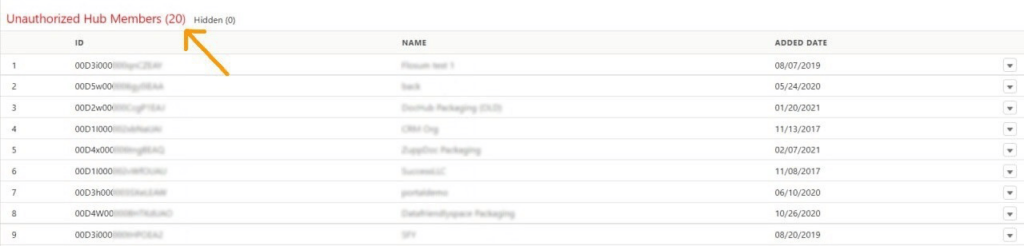
To create a mass access request to this list, you’ll need to click on the “Request Access” button in the corner of the page and choose organizations from the right column.
As you can see, all the data required (Org name, Recipient name and email address) are already filled in from your LMA and will be automatically added to the emails. Here you can also preview the email and add some comments if needed. So, just several clicks – and access request emails are already being sent to your customers.
In case you need to request access to the organization outside your LMA (like our Target 1 org) – you just do pretty much the same thing.
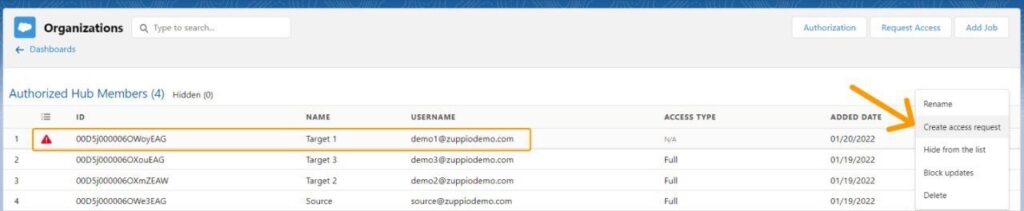
You choose the org which requires the authorization and click “Create access request” right from here.
The next steps are almost identical – you fill in all the same fields manually – Organization name (just any name that makes it clear for your client which org you need access to), Recipient (your customer) name and his email address. On this tab, you can also preview the email which will be sent, and add any changes or comments if necessary.
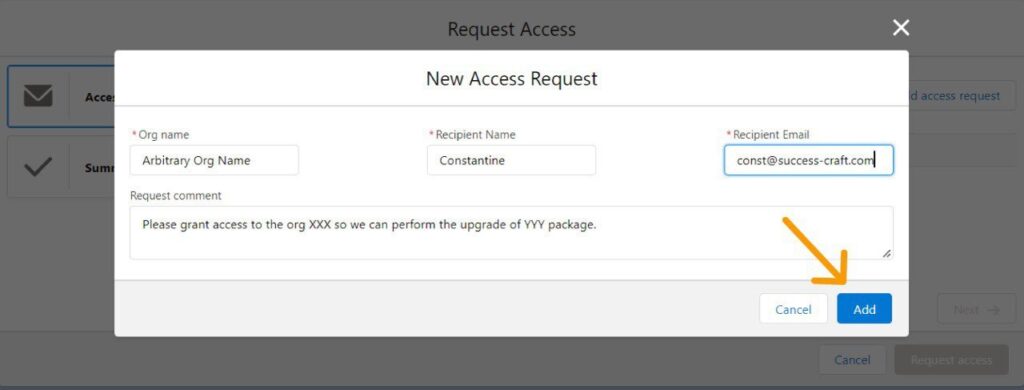
What happens next?
In both cases, once it’s done, each customer will receive an email with the authorization link, where he will choose to grant you either full or limited access.
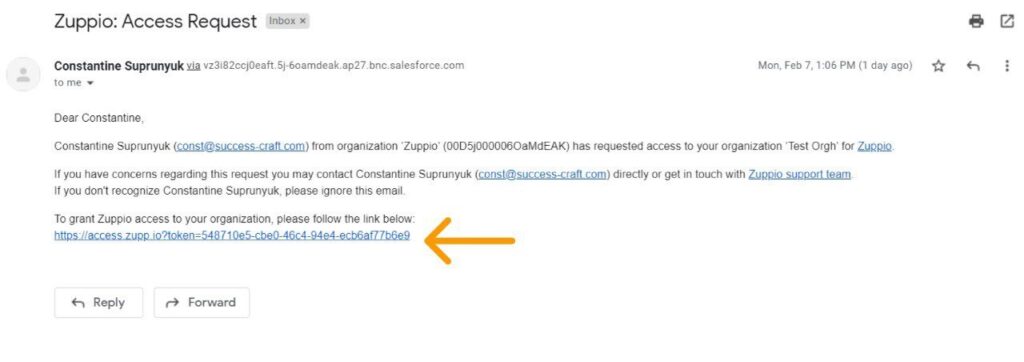
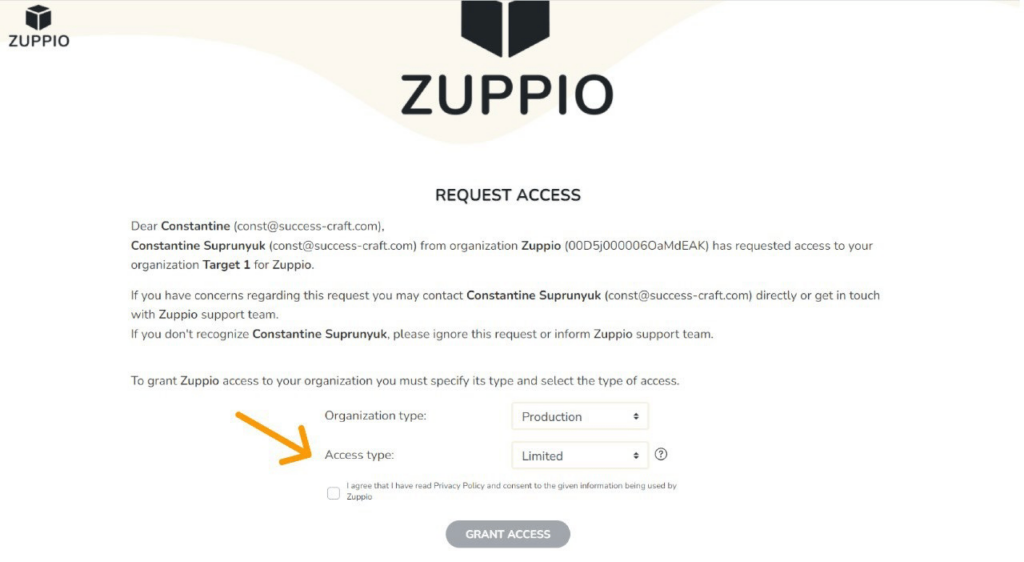
By granting Full access, your customer allows you to log into his org and make any changes even directly, while Limited one allows only changes through Zuppio.
As soon as the customer clicks the “GRANT ACCESS” button, he’s being redirected to the login page and authorizes the org on his own – we’re using standard Salesforce authentication mechanisms – connected app and OAuth 2.0 so we do not store the credentials anywhere and it’s 100% secure.
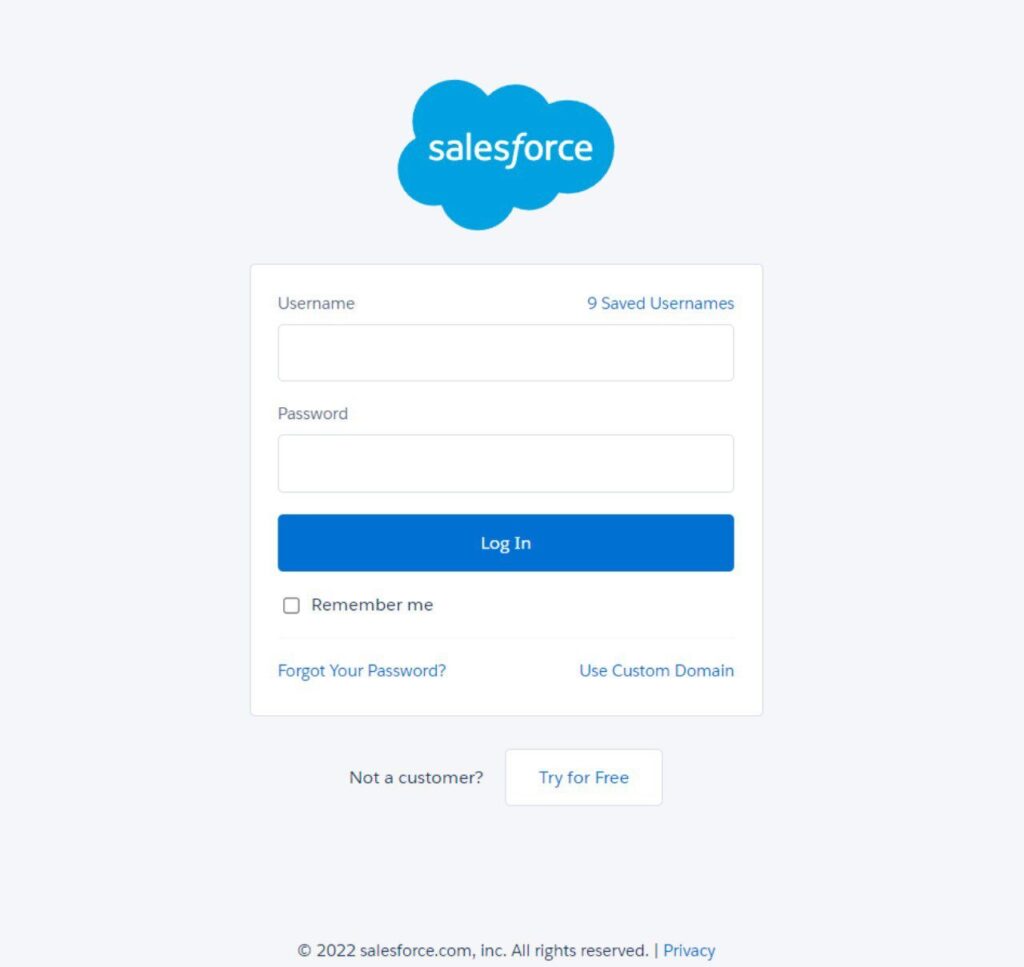
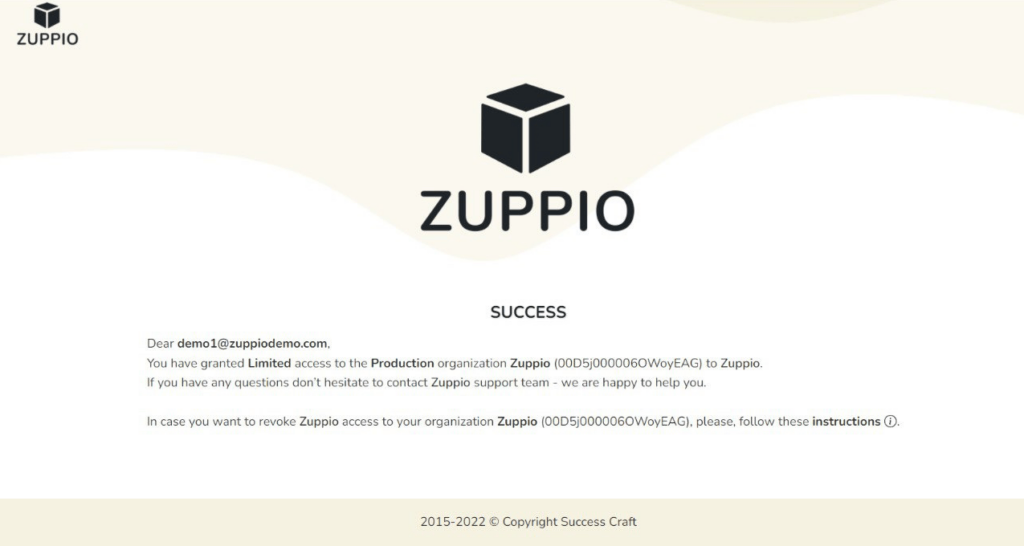
Now you don’t have to contact each client, ask their access data (and take care of the security), explain why you need all this and authorize each organization manually. All it takes on your part is just a few first steps, while as the result you get all your orgs authorized in the most secure and convenient way.