Salesforce Deployment Tools: What They Don’t Solve
Salesforce deployment tools are a foundational part of modern Salesforce DevOps. Teams rely on them to move code and metadata faster, reduce manual effort, and improve release consistency. Over time, these tools have expanded to include CI/CD pipelines, integrations with version control systems, and automated deployment workflows.
Despite these advances, many Salesforce teams still experience production issues, unstable releases, and long post-release stabilization cycles. The problem is not that deployment automation is ineffective — it’s that Salesforce deployment tools are often expected to handle challenges they were never designed to solve.
To understand these limits, it’s important to look at what these tools do well — and where their responsibility ends.
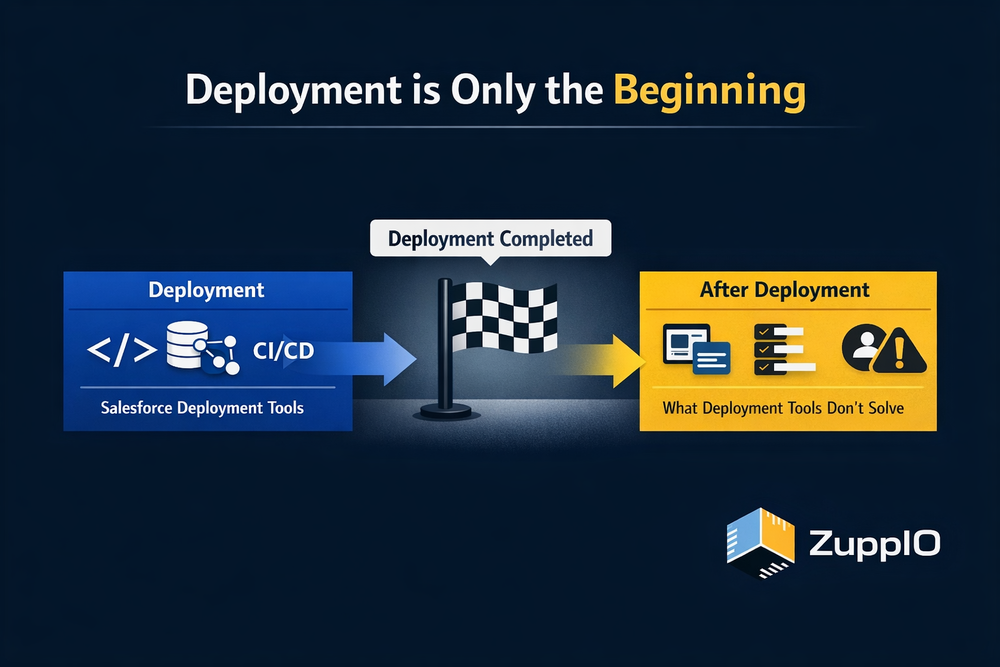
What Salesforce Deployment Tools Do Well
Salesforce deployment tools focus on automating and standardizing how metadata and code move between environments. Their core value lies in making deployments repeatable and predictable.
Typically, these solutions handle:
- Metadata and code movement between orgs
- CI/CD pipelines and automation workflows
- Source control integration
- Environment promotion (development, testing, production)
- Basic deployment validation
For teams working in simple or single-org environments, this level of automation may be sufficient to support stable releases. Deployment becomes faster and more consistent, and many manual steps are removed from the process.
However, a successful deployment does not automatically guarantee a successful release.
Where Deployment Automation Stops
Most deployment automation solutions stop operating once a deployment is marked as “successful.” At that point, they assume the target environment is ready for use.
In reality, this assumption often fails.
Configuration changes that Salesforce treats as subscriber-editable or environment-specific are usually excluded from automated pipelines. As a result, Salesforce deployment tools leave a gap between deployment completion and a fully functional production environment.
This gap becomes more visible as Salesforce environments grow in scale and complexity.
The Post-Install Reality in Salesforce
After deployment finishes, Salesforce teams must still complete a range of post-install activities that fall outside standard deployment pipelines.
These steps often include:
- Page layout updates
- Picklist value alignment
- Profile and permission set adjustments
- Report and dashboard updates
- Manual configuration changes
- Execute Anonymous Apex for setup or corrective actions
These tasks are frequently performed manually, documented in runbooks or spreadsheets, and executed under time pressure. Traditional release tooling does not validate these actions or provide a reliable way to undo them if something goes wrong.
As a result, many Salesforce release issues originate after deployment, not during it.
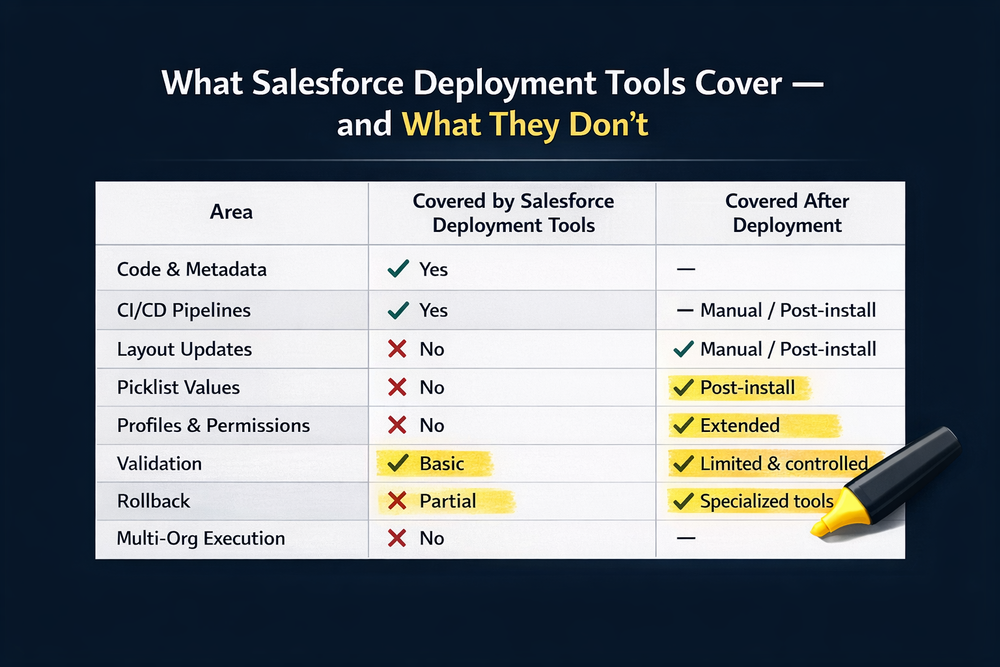
Multi-Org Environments Change the Equation
Many Salesforce DevOps solutions are designed around a single pipeline or a small number of environments. In practice, a growing number of teams operate across multiple orgs.
Examples include:
- ISVs managing dozens or hundreds of customer orgs
- Enterprises with multiple production environments
- Complex sandbox and testing strategies
In these scenarios, release automation struggles to scale reliably. What works in one org may fail in another due to configuration drift or environment-specific differences.
Without additional controls, deployment tooling alone cannot guarantee consistent outcomes across all orgs.
Why Validation and Rollback Matter More Than Deployment
One of the most significant gaps in Salesforce deployment tools is the lack of validation and rollback after deployment.
Validation is not just about confirming that a deployment can run. It ensures that all required changes — including post-install updates — can be executed safely and consistently across environments.
Rollback is equally important. It does not mean reverting everything blindly. Instead, it provides controlled recovery options when post-install changes introduce issues that affect users or business processes.
Without validation and rollback mechanisms, teams are exposed to unnecessary release risk, especially in multi-org and ISV scenarios.
Beyond Deployment: The Missing Layer
Deployment automation is necessary, but it is not sufficient to manage the full Salesforce release lifecycle.
What’s missing is a layer focused on:
- Automating post-install updates across multiple orgs
- Coordinating execution of post-install steps
- Validating changes before execution
- Enabling controlled and selective rollback
This is the gap tools like ZuppIO are designed to address. Instead of replacing existing DevOps pipelines, ZuppIO complements them by focusing on post-install automation, validation-first execution, and multi-org release consistency.
When Deployment Tools Are Enough — and When They Aren’t
Deployment automation is usually sufficient when:
- A single org is involved
- Post-install steps are minimal
- Releases are infrequent
- Environments are tightly controlled
Additional automation becomes necessary when:
- Multiple orgs must be updated consistently
- Managed packages are distributed
- Post-install work is complex or risky
- Manual steps create operational uncertainty
Understanding these boundaries helps teams design more resilient Salesforce release processes.
Conclusion: Deployment Is Only the Beginning
Salesforce deployment tools play a critical role in modern DevOps workflows, and no Salesforce team should operate without them. However, they do not solve every release challenge.
Most release failures occur after deployment, during post-install steps that traditional automation does not manage. To achieve predictable releases at scale, teams need automation, validation, and rollback beyond deployment.
Deployment is only the beginning of a successful Salesforce release.
Deployment is only the beginning of a successful Salesforce release.
What are Salesforce deployment tools?
Salesforce deployment tools help move code and metadata between Salesforce environments using automation, CI/CD pipelines, and source control integration.
Do Salesforce deployment tools handle post-install steps?
Most Salesforce deployment tools do not automate post-install configuration such as layouts, picklists, profiles, or manual Apex execution.
Why do Salesforce releases fail after deployment?
Releases often fail due to manual post-install steps, inconsistent environments, and limited validation or rollback options.
Is CI/CD enough for Salesforce DevOps?
CI/CD is essential, but it does not cover post-install automation or multi-org release complexity.
How do teams manage Salesforce releases across many orgs?
At scale, teams combine Salesforce deployment tools with post-install automation, validation, and controlled rollback strategies.
How does ZuppIO complement Salesforce deployment tools?
ZuppIO complements Salesforce deployment tools by automating post-install updates across multiple orgs and enabling validation and controlled rollback.